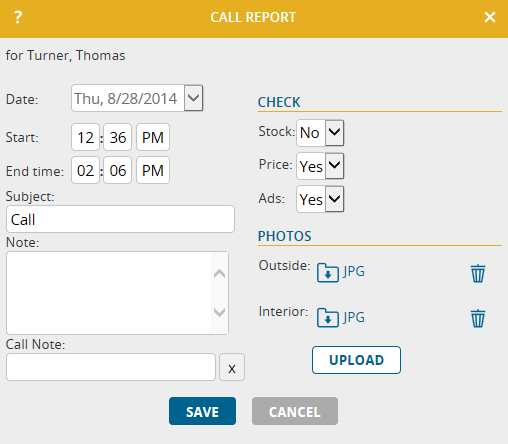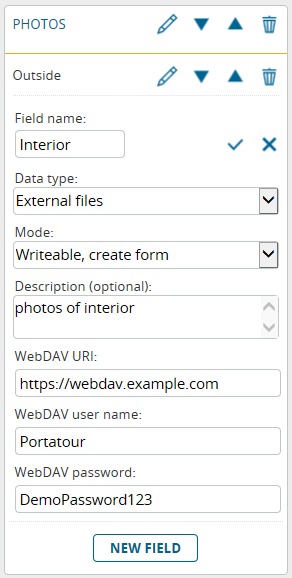Do you want to add current photos to your call reports? Or do you want to upload Excel-Files or PDF documents to your customers? This is now possible directly within portatour® Anywhere.
Go to Options and create a custom field with type External file or External files. File uploads can be configured for customers, call reports, and appointments. If you don’t see the option for custom fields, it may be necessary to contact your administrator to set it up. Once configured, the file upload is visible at the respective input form, for example at the call report:
The uploaded files are not stored on our portatour® servers but on a server provided by you. The file server must support the WebDAV protocol and must be reachable via the internet. portatour® connects using an encrypted SSL-connection and will authenticate itself via a username and password. This is configured when setting up the custom field:
Tip: There is a multitude of companies providing cloud-storage with WebDAV support on the internet. If you don’t want to host your own server, cloud-storage providers are a great option for both individuals and large enterprises and typically allow you to set up an account within minutes. Search for “cloud storage WebDAV” or “online storage WebDAV” to find a provider. Verify that WebDAV is supported before making your choice.
Technical details for uploading files:
- The maximum size is 10MB per file.
- The files are automatically organized within sub-folders. Per user and day, a new folder is created. File-names are automatically created and contain both the customer name and a unique ID.
- If you export call reports as Excel or CSV files and uploads have been added to these call reports, the folder and name of the file will be contained in the exported call report. The same applies when exporting customers or appointments.
- Custom fields with type “External file” support uploading exactly one file whereas “External files” supports multiple files.
- On iPhone and iPad, only photo-upload is supported, no other file types can be uploaded. This is a restriction set by Apple.
- Handle files on the WebDAV-server with care. If files are moved, deleted or renamed on the server, portatour® will not find them anymore.
Special considerations for users of Salesforce and Dynamics CRM:
- Uploaded files are stored on a WebDAV-server and not within Salesforce or Dynamics CRM. The location of uploaded files will be written into a text-field configured within Salesforce or Dynamics CRM.
- Install the latest release of portatour® for Salesforce or Dynamics CRM.
- To setup file upload, first a (hidden) text-field has to be added to the entity (account, event, …). The text-field must be at least 255 characters long. To upload multiple files, it must be a multi-line field. Then this text-field must be configured as custom field for portatour® Anywhere, setting the field-type to either “External file” or “External files”.