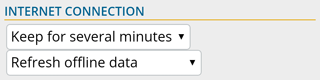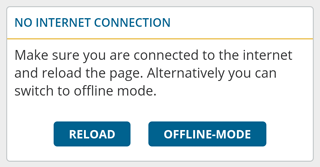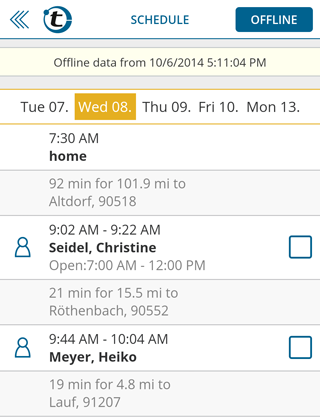Being in the field, you know the situation: there are places without mobile internet access. Still we want you to be able to access portatour® everywhere. This is why we are happy to announce that the newest version of portatour® Anywhere features an offline-mode. It is available on our servers starting today.
How to enable the offline-mode
The offline-functionality is disabled by default. To enable it, go to Options > Program Settings, set Internet Connection to Refresh offline data. Press Save.
From then on, your current schedule together with contained appointments and customers will be downloaded on your device automatically in the background.
Switching to the offline-mode
Should your device lose the mobile data connection, portatour® will show the following message:
Press Reload if the connection did come back and you want portatour® to retry loading the data. Chose Offline-Mode when there is no mobile internet access.
Using the offline-mode
When you are in the offline-mode, you will see the last schedule downloaded from portatour® and stored as offline copy on your device.
You also have access to all appointments and customer details listed in the schedule. As usually, just scroll down and click on the line for which you want to see the data. The yellow header shows when the data has been retrieved. Schedule, customers, and appointments are in read-only mode when offline. To edit data, you currently still have to be online. Downloading this data is done automatically in the background every time portatour® detects that the schedule has been updated. For example, after calculating a new schedule. You don’t have to care about synchronization.
Switching back to online-mode
Once your device has established a data connection again, click on the top-right button “Offline” to leave the offline-mode. portatour® will try to reconnect to the server and if the connection can be established, you will be taken back to the online version of the schedule. Should the connection fail, the message “No internet connection” as described above will appear.
Feedback and next steps
We welcome feedback! Especially now, since this is the first version of the offline-mode. Should you notice problems, please report them. Write to feedback@portatour.com. Our programmers are working hard to develop and extend the offline functionality. Next on our list is entering call reports offline. Which offline feature would you like to see next? Write to us at feedback@portatour.com.
Technical details about the offline-mode
And now to the fine-print… 🙂
- The automatic data download increases your data transfer volume. To keep this additional load down to a minimum, customer and appointment data are kept for a minimum of 12 hours on your device. They are “cached” and will not be downloaded every time. This may cause that you do not see the latest state of an appointment or customer when being offline. The schedule is not affected by this restriction, it will be downloaded every time you recalculate it.
- Should you use the portatour® Android App and enable the offline mode, first ensure that the newest version 0.9.8 (Beta) or later is installed on your device.
- Only for administrators: Should you “log in as another user”, no offline data will be cached on your device, even when offline-mode is enabled for that user