Highlighting of mandatory fields
Fields defined as mandatory are highlighted with a red line until you enter information. By the way, as of now this applies to entire portatour® – not just for the report entry.
![]()
Description of custom fields
The descriptions you can enter for the custom fields in the options are now visible for users when they click on the underlined field name. Like this, it is easy to show a help text for individual fields. By the way: If the field name is automatically shortened because it is too long, one click is enough to show the whole field name.
Please note:
- This new feature also applies to custom fields for customers and appointments.
- If you want to remove the underline from a field name, remove the description text or abbreviate the field name to a maximum of 10 characters.
- Modifications of custom fields possibly lead to changes of the import and export columns. Be aware of that if you run automated processes.
Cancelling the report entry
Until now, a click on “Called now” at a customer has updated the last visit date of the customer in any case, even if you clicked on “Cancel” during the following report entry.
As of now, if you create a report by clicking on “Called now”, the last visit date of the customer is not updated until you save the report. If you cancel the report entry, the last visit date will remain unchanged – that avoids disorientation and data inconsistencies.
If you let create and open reports automatically (see Options > Reporting), saving the report is absolutely necessary in order to update the last call date of the customer.
In case you want to create reports just optionally (see Options > Reporting), the query is now more intuitively designed:
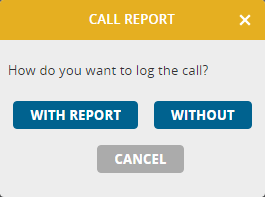 This modification also applies for reports when clicking on “Missed” if you have enabled reports for that case.
This modification also applies for reports when clicking on “Missed” if you have enabled reports for that case.

