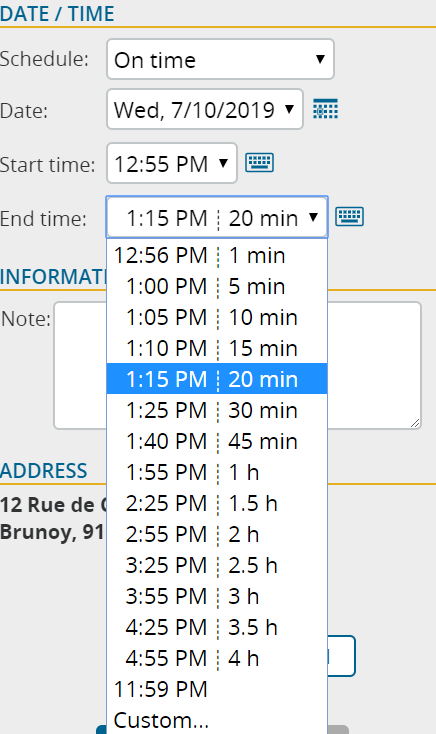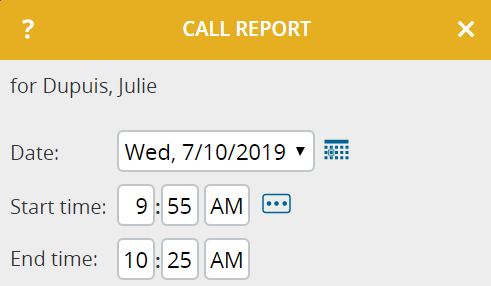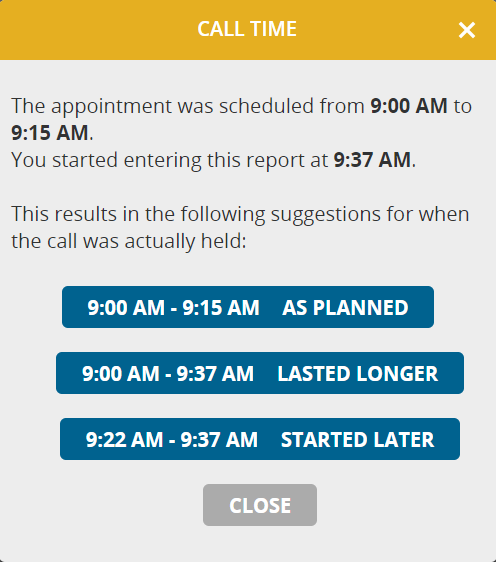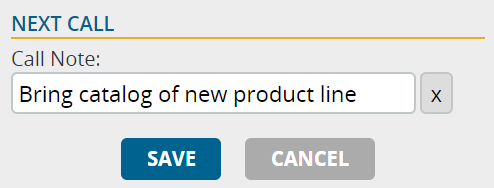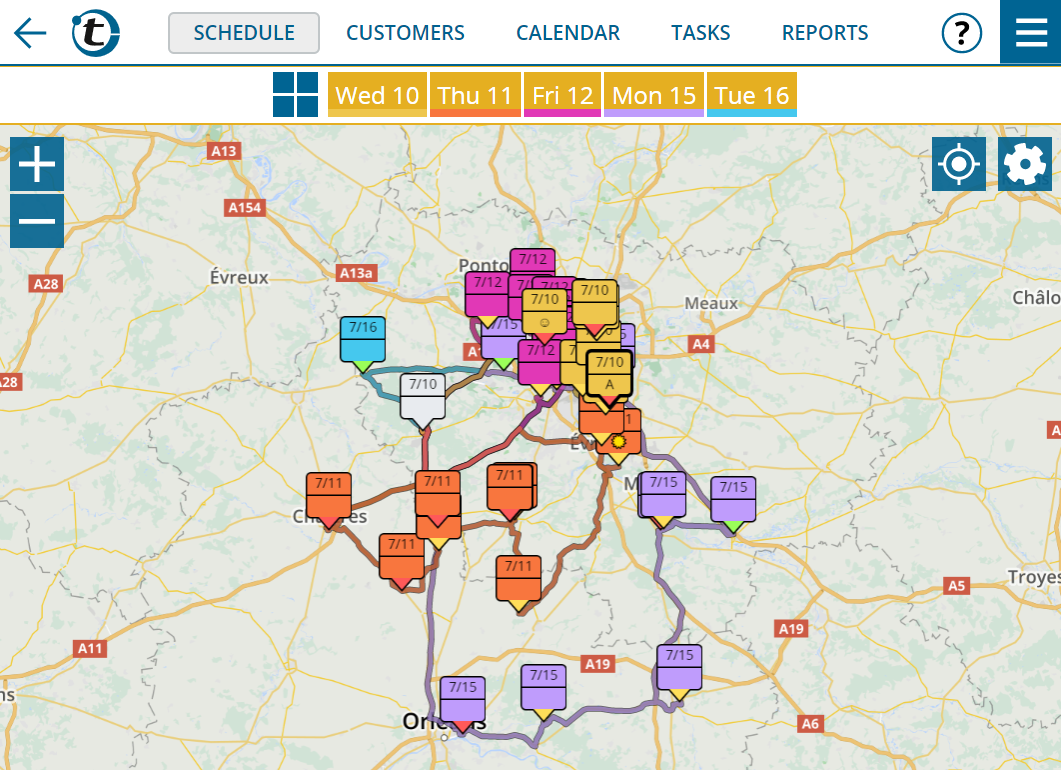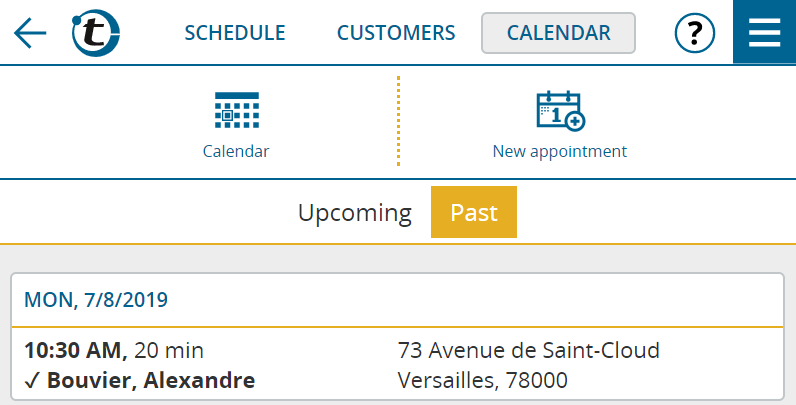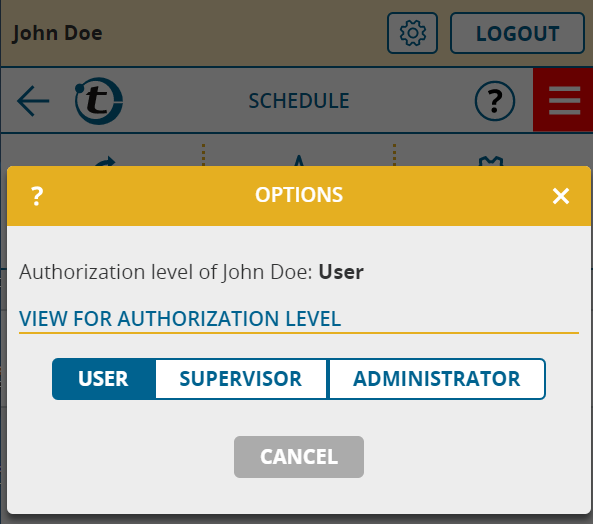With today’s update, we’ve made small but significant improvements to many features in portatour® to make it even easier to use, as well as get you to the desired result with fewer clicks.
We hope you enjoy this software update and look forward to your feedback at feedback@portatour.com.
Improvements to entering appointments
- Instead of an appointment duration, the end time is now selected from a list. The resulting duration is shown as additional information. To enter hours and minutes separately, just click the keyboard symbol.
New display and input of long durations
- From now on, durations of more than one hour are displayed separately in hours and minutes, e.g. “105 minutes” is now displayed as “1 h 45 min”.
- By clicking the keyboard icon, you can enter the hours and minutes separately.
Improvements to call reports
- The start and end times of the report can now be taken directly from the completed appointment or suggested call. Simply click the […] icon to accept the times.
- The “Call Note” field is now always at the bottom of the call report, since the field refers to the next customer call. To make this easier to recognize, it also has the heading “Next Call”.
Improvements to the map
- When you display the schedule on the map, a single click on the new button to the left of the day selection is enough to display the daily routes for the entire week simultaneously. Individual days can be switched off and on again simply by clicking them.
Improvements to the calendar
- Display of the calendar weeks in the month view
- Quickly switch to a different date. Clicking the blue heading opens the new “Go to” window.

Improvements to the appointments list
- In addition to future appointments, past appointments can now also be displayed in list form. Clicking “Past” shows the appointments from the last 90 days. You can get to the appointment list by clicking the list symbol in the top right corner of the calendar.
Selectable authorization level when logging in as a user
- If you have previously logged into a user account as an administrator or supervisor, you still have administrator or supervisor permissions. Now you have the option to lower the authorization level for the duration of the login. You see the user account from the user’s point of view. To do this, click the cogwheel symbol in the header.