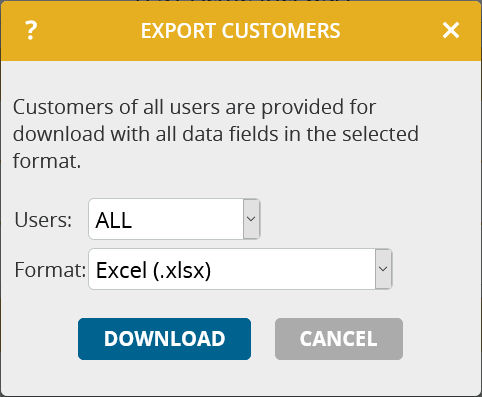To export the data of all user accounts, you used to have to log in to each user account individually and export from there, or use the API. This process is now much easier with this update.
Here’s how it works:
- Open the Options as administrator or supervisor.
- Click Export data in the company-wide section Data management .
- Select from the menu which data you want to export (Customers, Appointments, Tasks, Reports, Users).
- If you have user groups, select whether you want to export the data of all users or only of a specific user group.
- If necessary, change further export settings (Format, Time period, …).
- Click Download .
You will now receive the data in a file as a download in your browser.
Bear in mind:
- This process may take longer if there are a large number of users or data records. Leave the browser open during this process and remain on the page.
- The limits for the download are 100,000 rows and 100 user accounts. If these limits are exceeded, the process is aborted. In this case, restrict the export to a user group, for example, or use our API scripts for automatic download from the individual user accounts.
- The export functionality is not available if you use portatour® in combination with Salesforce or Dynamics CRM. Export the data directly from there.