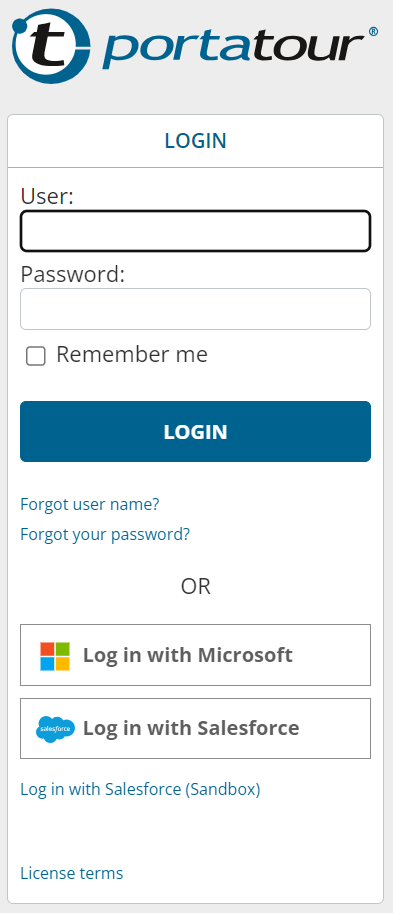If your administrator has set up the login via Microsoft at your portatour® company account, then proceed as follows:
First login via link from email
- Open the email you received from portatour®.
- Click on the link in the email.
- Depending on the setup of your administrator, you will be taken to one of the two pages:
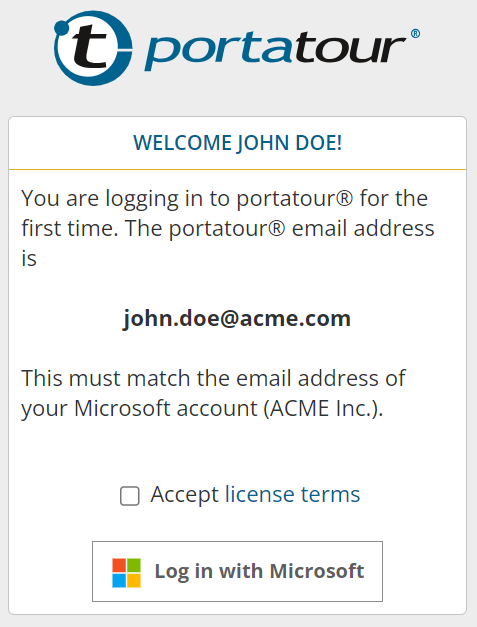
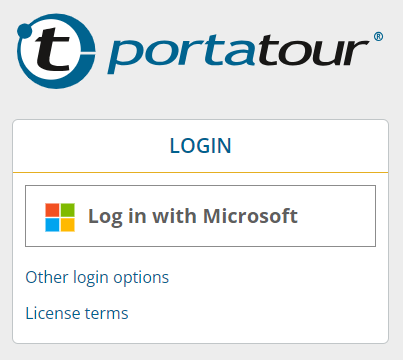
- If available, confirm the license terms.
- Click on “Log in with Microsoft”.
- Sign in to your Microsoft account.
- If your login was successful and your Microsoft account could be assigned to a portatour® user, you are automatically logged in to portatour®.
- If not, please contact your administrator.
Login via login page
- Open the page https://my.portatour.net on your device
- Click on “Log in with Microsoft”.
- Sign in to your Microsoft account.
- If your login was successful and your Microsoft account could be assigned to a portatour® user, you are automatically logged in to portatour®.
- If not, please contact your administrator.
Note:
- If you use the portatour® app on your Android device, you may be prompted to update from the Google Play Store. This is necessary in order to be able to use SSO.