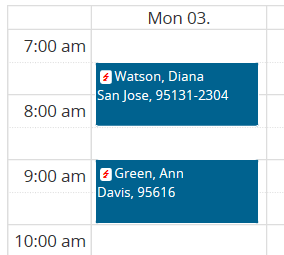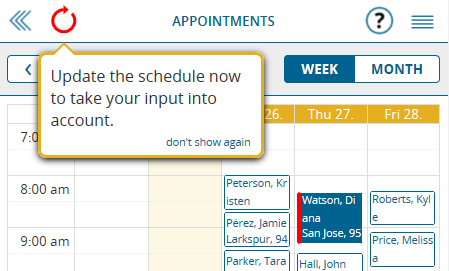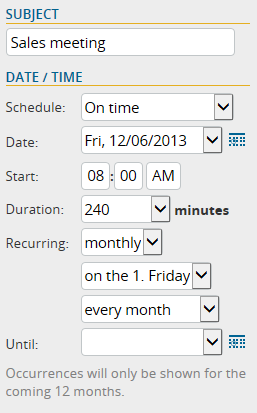We added two new parameters to portatour® that help you fine-tune the generated routes to your specific needs even better:
Adherence to business hours for the entire duration of the call
So far portatour® cared that the start of the customer call is within the business hours of the customer – i.e. you start the call just in time before they close. portatour® has been assuming your call can last beyond business hours.
This can be problematic if your visits have a long duration. Then, there is a high risk that your visit stretches far beyond the business hours.
With the new setting “Adherence to business hours” in Options > Call Parameters > Scheduling Parameters you can define how portatour® should treat the business hours. Choose from the previous behavior (only the “Start of call” has to be within business hours) or the new behavior: the “Entire call” has to be within the business hours.
Note that choosing “Entire call” will leave less time for customer calls and therefore fewer calls will be scheduled. Especially lunch breaks of customers reduce the available time for calls significantly.
Preferred adherence to the call interval for important customers
As a user of portatour® you know that you can control how often a customer should be scheduled for a call by changing the call interval. For example, a customer with an interval of 30 days will be scheduled to be visited regularly once a month.
This works well if your territory is “properly sized” – i.e. it is realistic to visit all your customers within the desired call interval under consideration of your working time and travel time.
In case your area is oversized – that is, you have too many customers or too short call intervals – then it will be not possible to comply with the configured call intervals of the customers. The calls will take place late. However, portatour® adheres to the relations, i.e. a 30-day customer will still be visited twice as often as a 60-day customer, just not every 30 days, but later.
With the new setting “Interval adherence” in the Scheduling parameters of a customer you can switch important customers from “Normal” to “Preferred“. portatour® automatically takes care that for customers with a preferred interval adherence, exceeding the call interval is avoided – even if your territory is oversized. This is managed by portatour® by adding “internal reservations” for these customers once the call interval has been reached or exceeded.
Two important notes on this:
- Use sparingly! Set the “preferred interval adherence” only for your most important customers where you can not tolerate delaying the call. As a rule of thumb, we recommend 20% of your periodically visited customers at maximum. If you prefer too many customers, the desired effect is lost because too many reservations can’t be included in the schedule. Additionally, the driving distance optimization suffers.
- Make sure that your territory is properly sized. Request a portatour® report and evaluate it. In section “Structure of customers” under heading “Classification of my customers per call interval” you find the “Necessary calls per day to satisfy call interval”. If this value does not correspond to reality, adjust the number of customers or the call intervals.
p.s.: Users of portatour® for Outlook, Salesforce, Dynamics CRM or Connector must first install the latest version of portatour® to get the two new settings (click the links for the download area). If necessary, contact your administrator.