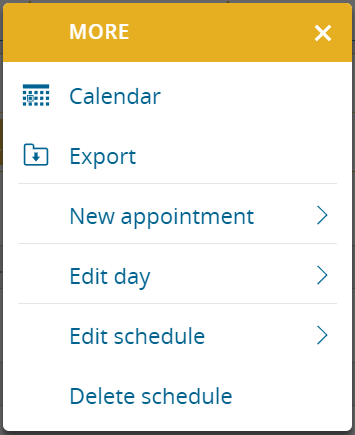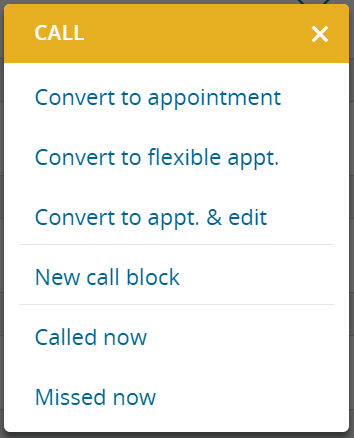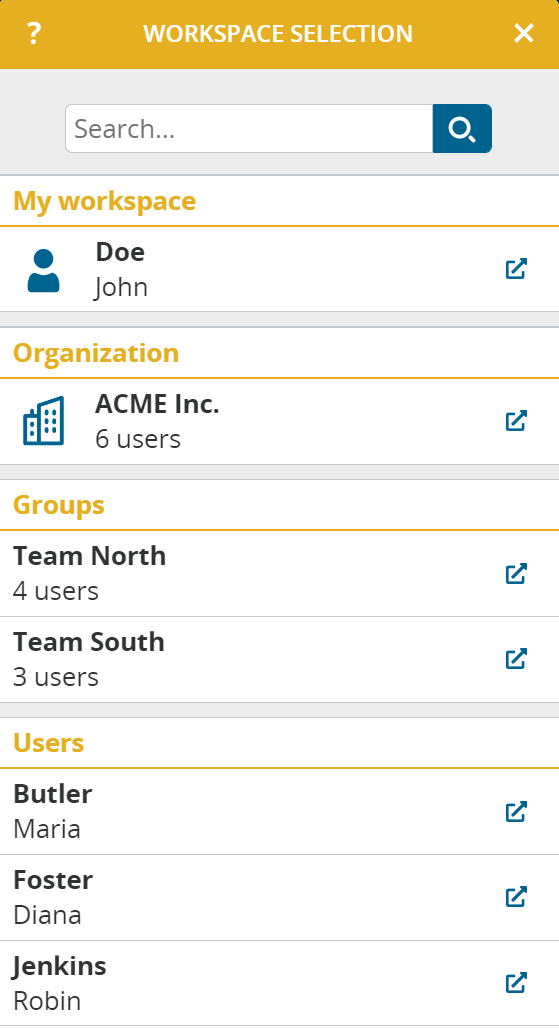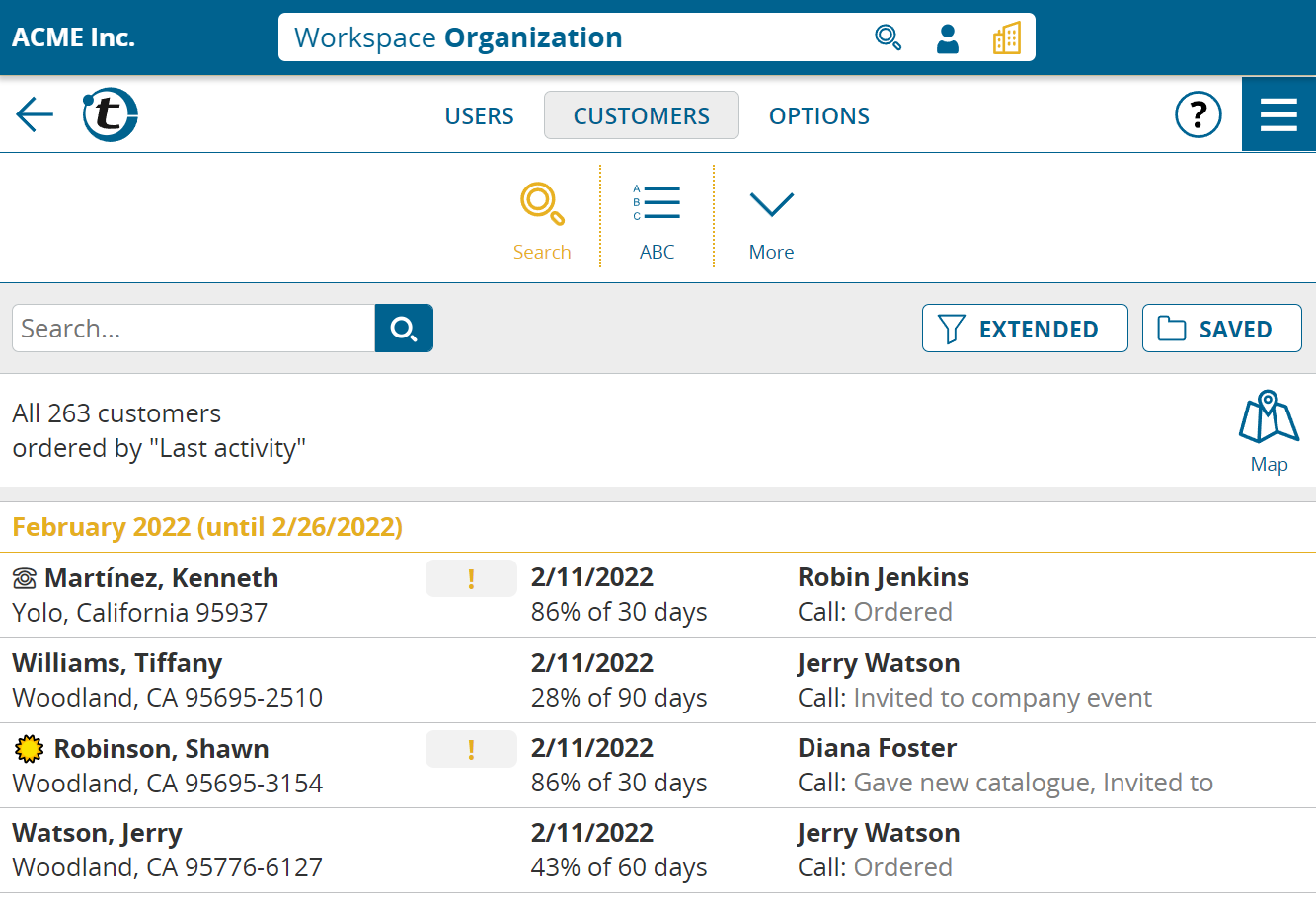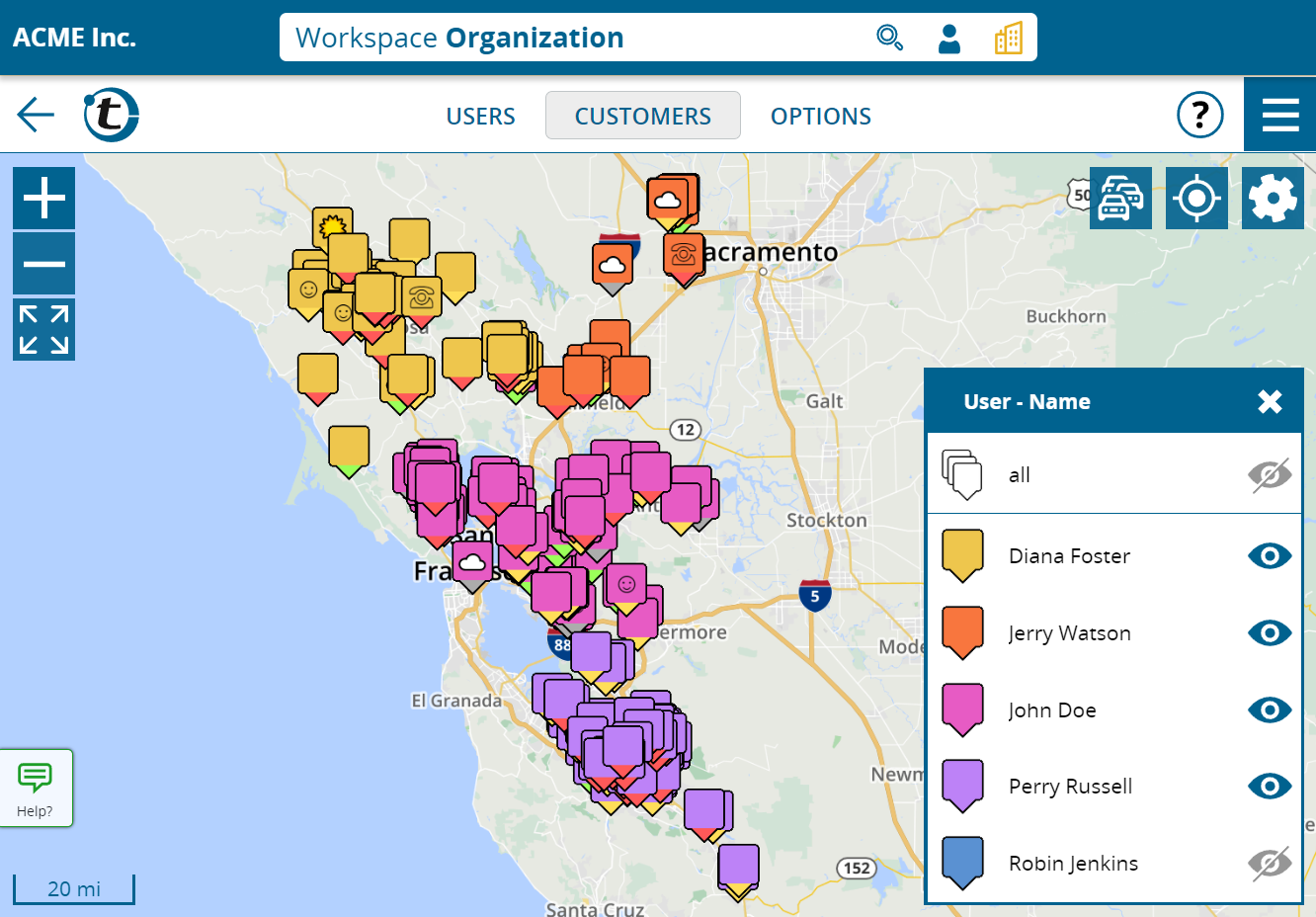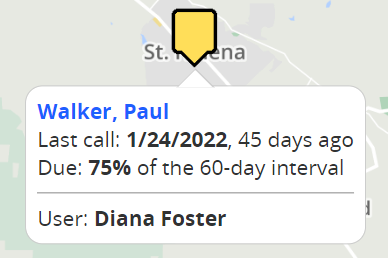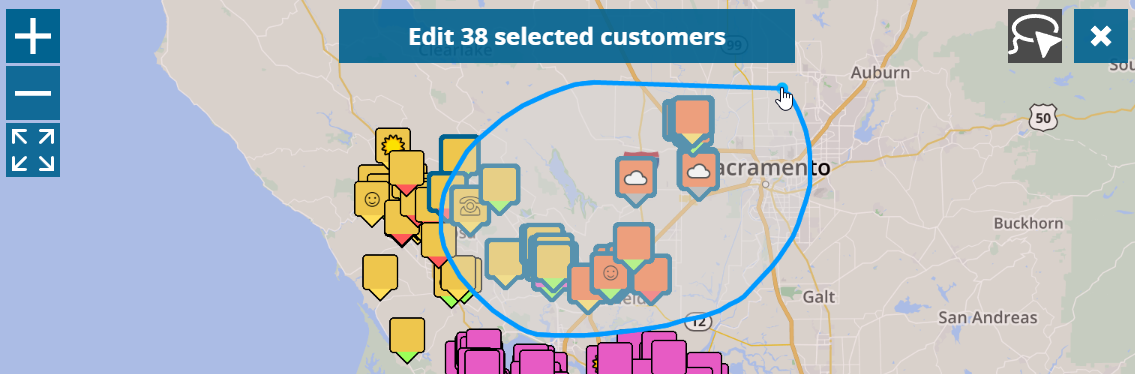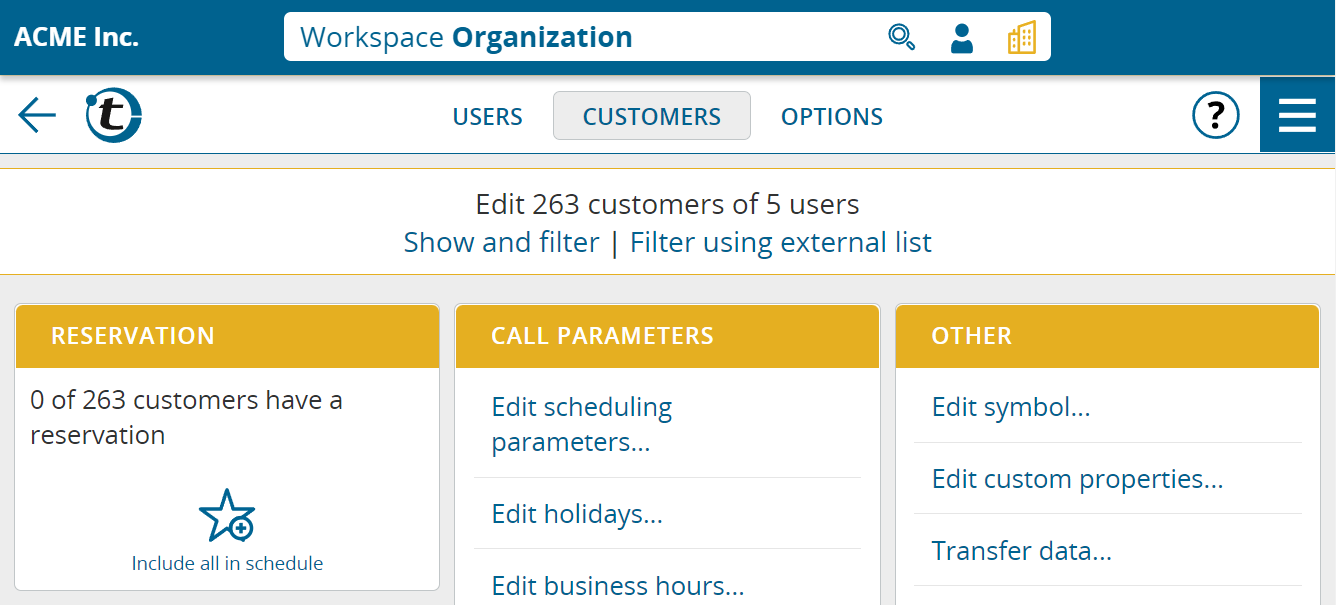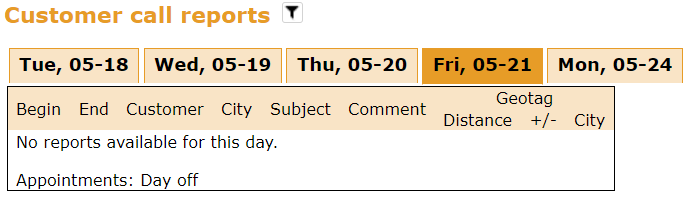This update is intended for administrators and supervisors.
Have you made at least one of the following requests to portatour® in the past?
- Quick search for customers across multiple user accounts
- Displaying customers of multiple users on the map at the same time
- Mass editing multiple users’ customers in a single step
Yes? Then you will surely appreciate the new “Company” and “User Groups” workspaces.
In portatour® you will find the new workspace bar at the top. It shows the name of your company and the workspace you are currently in. An administrator can change the company display name in the company options in the “Company” section under “Program Settings”.

The choice of workspace determines from which user or users you can currently see and edit data.
There are four types of workspaces:
- Your personal workspace . You will only see your own customers, if indeed you have any in portatour®. Otherwise your personal workspace is limited to your personal settings.
- The workspace of one other user. You will see only the customers of the selected user.
- New: The workspace of the whole company. You can see the customers of all the users in your company that you have access to.
- New: The workspace of one user group. You can see the customers of those users who belong to the selected user group.
Switching workspaces
To switch workspaces, click the white selection field in the workspace bar. A selection window with a quick search function opens:
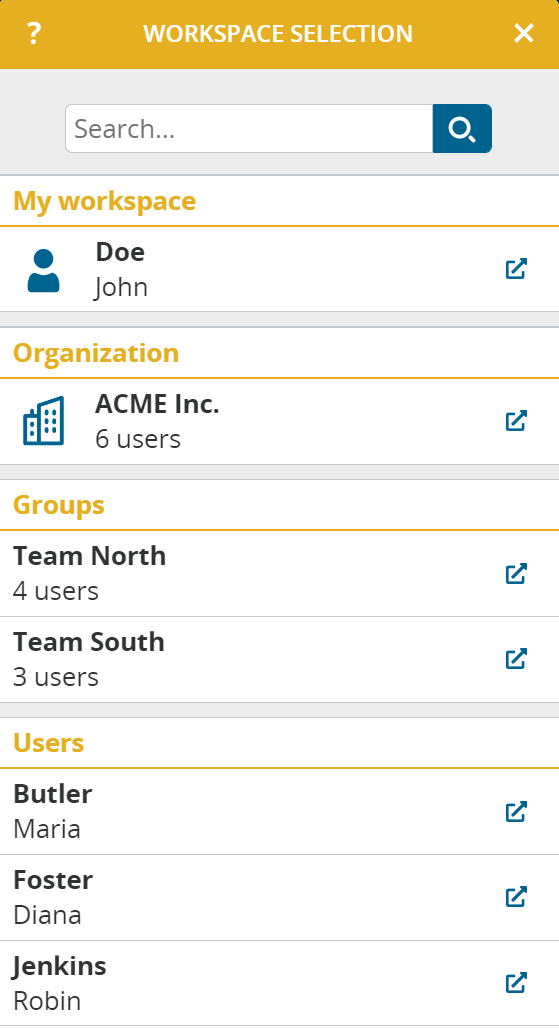
You will find all the workspaces listed to which you have access.
Clicking on a list entry switches to this workspace. To open the workspace in a new browser window, click the arrow icon on the right. This allows you to open several workspaces in parallel.
In the workspace bar you will also find two buttons to quickly switch to the company workspace (right button) or to your personal workspace (left button) with one click:

When switching workspaces, portatour® remains on the displayed page with the current settings, provided that this page or setting is possible in the new workspace. Example: If you are currently viewing the customer list with extended search for “overdue customers” in the workspace of user A and then switch to the workspace of user B, you will also land on the customer list with the overdue customers there.
The new “Company” workspace

In this workspace you have access to three main menu items:
- Users: You will find the familiar user administration here. Previously, access to it was via the options of an administrator and/or supervisor.
- Customers: You will find the new company-wide customer list and customer search here.
- Options: You will find the known company-wide options here. Previously, access to it was via the options of an administrator.
The new user group workspace

This workspace behaves analogously to the company workspace, with the difference that the data is not loaded from all user accounts, but rather only from the users of the respective user group.
Note: User group workspaces are only available if your company has 10 or more portatour® licenses. User groups have to be switched on by your administrator in the company options.