
Are you wondering how you can use your existing data in portatour® for route planning? The following article spells out the various interfaces and functions that you can use to import and export your data to and from portatour®.
Manual Synchronization via Excel/CSV
| Are your data available in Excel or CSV? A wizard guides you step-by-step through the process of importing customers, appointments, reports, and users. Later on, you can update existing data in portatour® by re-importing. All data can also be exported at any time as an Excel or CSV file. | 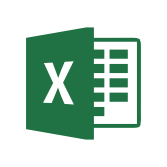 |
Automatic Synchronization with your CRM/ERP
| If your customer data is managed in a CRM/ERP system or in a mobile field service app, simply use the multiple import/export and automation functions of the portatour® API. Either your system provides data on a regular basis as Excel or CSV files, or you call the portatour® API via HTTPS directly from the programming environment of your CRM/ERP. Through regular – e.g. nightly synchronizations, the field service always has current customer data and management has access to all current call reports. | 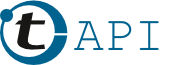 |
Automatic Synchronization with Salesforce
| Are your customer data stored in Salesforce? Then use portatour® for Salesforce to synchronize your accounts, leads, contacts, appointments, call reports, and users with the corresponding data in Salesforce. The app is available in the Salesforce AppExchange. |  |
Automatic Synchronization with Microsoft Dynamics CRM
| Do you use Microsoft Dynamics CRM? With portatour® for Microsoft Dynamics CRM, you can synchronize your accounts, leads, contacts, appointments, call reports and users with portatour®. The installation package is available on-premise and on-demand for Dynamics CRM 2011, 2013, 2015 and 2016. | 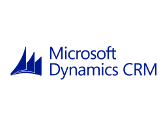 |
Automatic synchronization with Veeva CRM
| Do you manage your customer data in Veeva CRM? With the portatour® Veeva CRM Connector, data from Accounts, Office Best Times, Cycle Plans and Saved Calls are used to automatically create schedules. The portatour® Veeva CRM Connector is installed as a managed solution in your Veeva CRM organization. Contact us for a quote. |  |
Calendar Sharing and Subscription via iCal
| Do you want to see your schedule or your call reports in your calendar? With iCal calendar sharing, you simply subscribe to the portatour® feed and then see it in Outlook, Google Calendar or on Android or iOS smartphones and tablets. This can be subscribed to centrally by the field service, as well as the back office and management. | iCal |
Subscribe to the OData Feed for Excel Data Analysis
| Do you want to analyze the customer and call data of your sales representatives in Excel or other business intelligence (BI) system, as tables, charts, pivot tables or on a map? portatour® provides an easy way to import and subscribe to such data in Excel with the OData feed. For example, it is possible to display call reports on a map via the OData interface. You set up the analyses once according to your needs – updates are then done at the press of a button in Excel. This means that your analyses and statistics are always up to date in Excel and you do not have to manually download any data. | 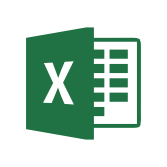 |
Application Programming Interface
| Do you already have a mobile field service app in use, in which users have access to customer data and a separate calendar? Do you want to have optimized routes within this existing environment? Use the extended functions of the portatour® application programming interface (API) to leverage the intelligent route planning of portatour®. | 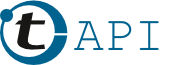 |
We help you with the decision and implementation
Are you undecided as to which variant is best for your particular scenario? Contact us at sales@portatour.com – we are always happy to help!
During implementation, we are available to assist you through Setup Workshops and API Workshops.
Practical Example: Linking any CRM to portatour®
What you need:
- A portatour® Anywhere license with 2 or more users (i.e. company account)
- Your data in Excel or CSV
Step 1: Manual Import & Export
The synchronization setup is achieved in two steps. The first step is to import your data via the portatour ® Anywhere web interface and do the necessary configuration.
- A wizard guides you step-by-step through the process of importing customers, appointments, reports, and users.
- portatour® is highly flexible: the columns of the import file do not have to match any given schema. You perform the field mapping one time only in the wizard.
- You define which field should be used as the key for identifying your records. In portatour®, this is called the External ID.
- The import wizard is also useful for updating existing data in portatour®. If required, only selected fields are updated – for example, the current annual turnover or changed contact persons. The External ID serves as the key.
- The export of customers, appointments, reports, and users to a file can be achieved simply by pressing a button in the user interface.
Manual import and export is set up in a few minutes. In companies with just a few sales representatives, you are ready to go right away.
You can also perform the first import together with the portatour® Team as part of a Setup Workshop.
Step 2: Automatic Import & Export via the API (Application Programming Interface)
If the data exchange takes place on a regular basis (weekly or daily), the portatour® Anywhere API can automate the process. Your field service will always have the most up-to-date data available and management will have access to current call reports for evaluation. Automation leads to time saving and higher data quality, as possible errors due to manual transmission are avoided.
We also recommend using the API when uploading data for many users.
- When using the API, files are automatically uploaded or downloaded to portatour® via an encrypted HTTPS interface.
- Excel, OpenOffice and text/CSV are all supported as file formats.
- As with manual imports, the API allows for the updating of selected fields in portatour®.
- The configuration of the field mappings for the API is already conveniently done in the first step via the manual import wizard’s graphical user interface. You download the appropriate configuration file for the API from the user interface. The switch from manual to automatic data synchronization is thus seamless and straightforward.
- Ideally, you automate access to the API by using scripts (batch files) that are called on a regular basis. For communication via the standardized HTTPS protocol, free software packages such as cURL or wget are available for many operating systems at the command line level. However, the API can also be called from any programming environment.
- Setting up data synchronization via the API requires IT knowledge and time, but saves you medium- and long-term work and ensures consistent datasets in your company.
You have access to the API once you have purchased two or more user licenses from portatour®. There are no separate costs for the API. The technical documentation, including examples, can be found as an administrator in the portatour® options.
The portatour® team will be happy to implement the access to the API as part of an API Workshop.
Overview: portatour® API Functions
- Import and export of customers, appointments, call reports and users.
- Full automation of user management, i.e. automatic user creation and updates, assignment of permission levels, assignment to user groups, deactivation of users.
- Selective updates of individual fields and individual records.
- Free choice of column names and column order in your import file.
- Key fields uniquely identify records for updates. You assign the “External ID“.
- Automatic deletion from portatour® of records that are no longer present in your import file.
- Launching of schedule calculation.
- Download of calculated schedules.
- Download of distance and travel-time tables (e.g. “surrounding customers” or “customers along the way”).
